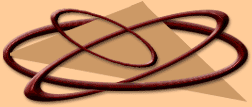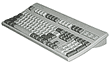|
FRANKENMUTH HIGH SCHOOL
Computer Literacy Course
1. INTRODUCTION TO COMPUTERS
a. What is a computer
(disks, drives, and storage)
b. Personal computer hardware
c. Peripherals
d. Bits and bytes
e. Computer speed
and MHz
f. Software
g. Computer types
h. Computer types and workers
2. WINDOWS 2000
a. Desktop
b. Windows window
c. Start and shutdown
d. Help contents, window, and index
e. Find option
f. My computer
(edit, view, and help menu)
g. Toolbar and legend bar
h. Control panel and active windows
i. Find dialog box
j.
Windows explorer options
k. WordPad
l. Microsoft Paint
3. OFFICE BASICS
a. About Microsoft Office
b.
Create/open office document
c. Office shortcut bar
d. Closing programs using mouse
e. Zoom option
f. Mouse
pointer shapes
g. Office help, screen tips, office assistant, and help menu
4. MICROSOFT WORD 2000
a.
Word window features
b. Menu bar
c. Creating, opening, saving, and printing documents
d. Changing defaults
e.
Standard toolbar
f. The date function
g. Formatting toolbar
h. AutoCorrect, spell check and grammar check
i.
Default tab stops
j. New line key
k. Insert/Overtype modes
l. Undo/Redo
m. Highlight
n. Change text color
and use text enhancements
o. Use symbols
p. Bullets and numbering
q. Cut, copy, and paste
r. Change and control
spacing
s. Create indented paragraphs
t. Use format painter
u. Use Thesaurus
v. Find/replace text
w. Page
breaks, headers, footers, and margins
x. Page setup
y. Creating, moving, and entering text in a table
z. Using
the tables and borders toolbar
aa. Insert/delete columns and rows
bb. Adjust column widths
cc. Position table
horizontally
dd. Shading a cell
ee. Table AutoFormat
ff. Merge/split table cells
gg. Control text direction/alignment
in table
5. DESKTOP PUBLISHING
a. Insert, position, and size a graphic using the mouse and format picture dialog
box
b. Wrap text around a graphic
c. Let text show through image
d. Adding a border to a page
e. Multiple
column formats
f. Inserting section breaks and graphics into a document
g. Putting a border around a graphic
h.
Border and shade a paragraph
i. Inserting a file
6. MICROSOFT EXCEL
a. Spreadsheets
b. Excel and Word
c. Excel window
d. Select a cell and enter data
e. Entering simple addition formula
f. Entering values and
labels
g. Copying a formula
h. Printing with/without gridlines
i. Selecting a range of cells, row, or column
j.
Aligning labels
k. Formatting data and numbers
l. The sum function
m. Using AutoSum and office assistant
n.
Using the toolbar to format values
o. Selecting non-adjacent cells
p. Using paste function and formula palette
q.
Adjust column widths
r. Insert rows or columns
s. Adding a title to a worksheet
t. Sorting data
u. Relative
and absolute references
v. Changing print orientation
w. Print to fit on one page
x. Creating pie charts, bar
charts, and line graphics with chart wizard
y. Use IF function
z. Understanding operators
aa. Use the formula
palette with the IF function
bb. Inserting an Excel object into a Word document
cc. Inserting a Word table into an
Excel worksheet
dd. Creating a checkbook register
ee. Inserting an Excel spreadsheet into Word
7. MICROSOFT
ACCESS
a. Opening and creating a database
b. Entering data
c. Creating tables
d. Using the table wizard
e.
Modifying databases and tables
f. Creating a form using AutoForm
g. Using form filter/sort
h. Creating a lookup
list
i. Creating, copying, editing and printing queries and reports
8. POWERPOINT
a. Create, save, and print
a presentation
b. Enhance slides
c. Work with text and objects
d. Using PowerPoint templates
e. Using the
slide sorter (deleting and rearranging slides)
f. Slide show transitions and animation
9. INTERNET EXPLORATION
a. Searching techniques
b. Directories
c. Multi-threaded search engines
d. Text strings
e. Using Boolean
operators
f. Working with browsers and browser toolbars
g. Exploring URL addresses
h. What is E-mail
i. Sending
E-mail
j. Receiving E-mail
k. Exploring the World Wide Web and Hypertext
10. COMPUTER CARE
a. Checking
a disk for problems
b. Creating a Windows startup disk
c. Defragmenting the hard drive
d. Formatting a diskette
e. Backing up and restoring files
f. Protect against viruses
g. General care instructions
h. Cleaning the
monitor, mouse, and keyboard
i. Screen savers
|